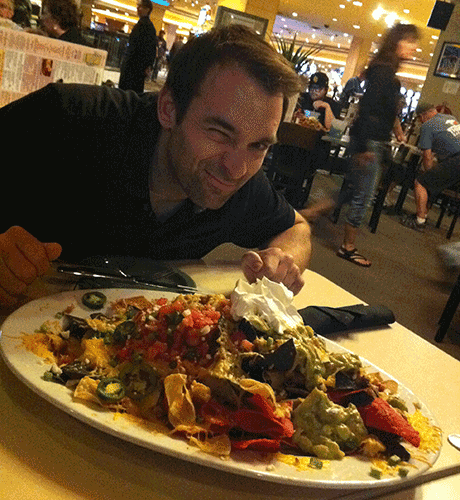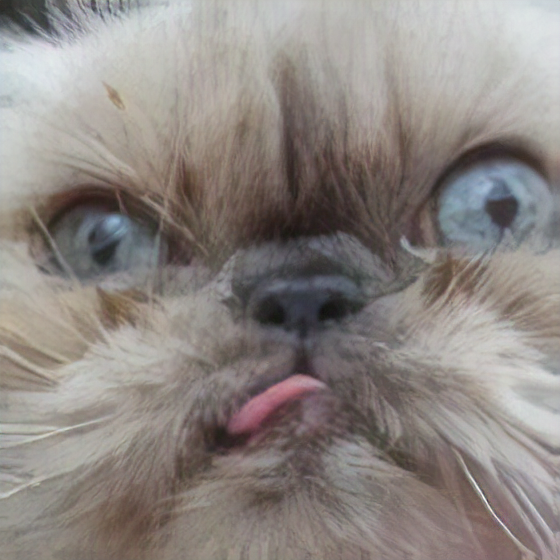How to Back Up Everything
We collectively generate over a trillion digital photos a year. Many of them are pretty worthless: blurry concert videos, 70 versions of the same landscape, reference photos of groceries you need someone to pick up. But mixed in there are our most cherished memories - births, weddings, friends and family who may no longer be with us.
How do we make sure that these moments are safely preserved? It can seem daunting and expensive, but it doesn’t have to be! Here’s how to make sure your data will be there when you need it.
The 3-2-1 rule
Data is not properly backed up unless it follows the 3-2-1 Rule: it’s in three places, two onsite (but on different mediums) and one offsite. This protects you against most scenarios short of global catastrophe. House fire? You’ve still got the offsite backup. Laptop stolen? You’ve still got the second onsite and the offsite. The Cloud falls out of the sky? You still have two copies onsite.
The onsite backup
We’re going to assume that you have a computer - laptop, desktop, whatever - that’s the primary location for all your data. This is the first of our three data locations, and the one where you normally access the files.
You then need to back up those files to a separate location - a second hard drive in the same machine doesn’t count, nor does a mirrored RAID count as two locations (I see you, production people).
The simplest solution is an external drive. Buy a good one and set yourself a calendar reminder to copy files to it. Don’t wait too long - drives sitting on shelves are not a good long-term storage solution, and should be plugged in at least once every six months to confirm they’re still working right (I prefer once a month). When you’re not using it, it should not be stored with the computer it’s backing up - put it in a separate room.
If you want to get more advanced, you can use network-attached storage in place of an external drive. I personally use Synology devices and have for years. I like them because you don’t have to be a sysadmin to set them up, they do all kinds of great stuff in addition to storage, and they’re reliable. For example, you could use the Photo Station function to serve up galleries of your whole photo library to any device on your network.
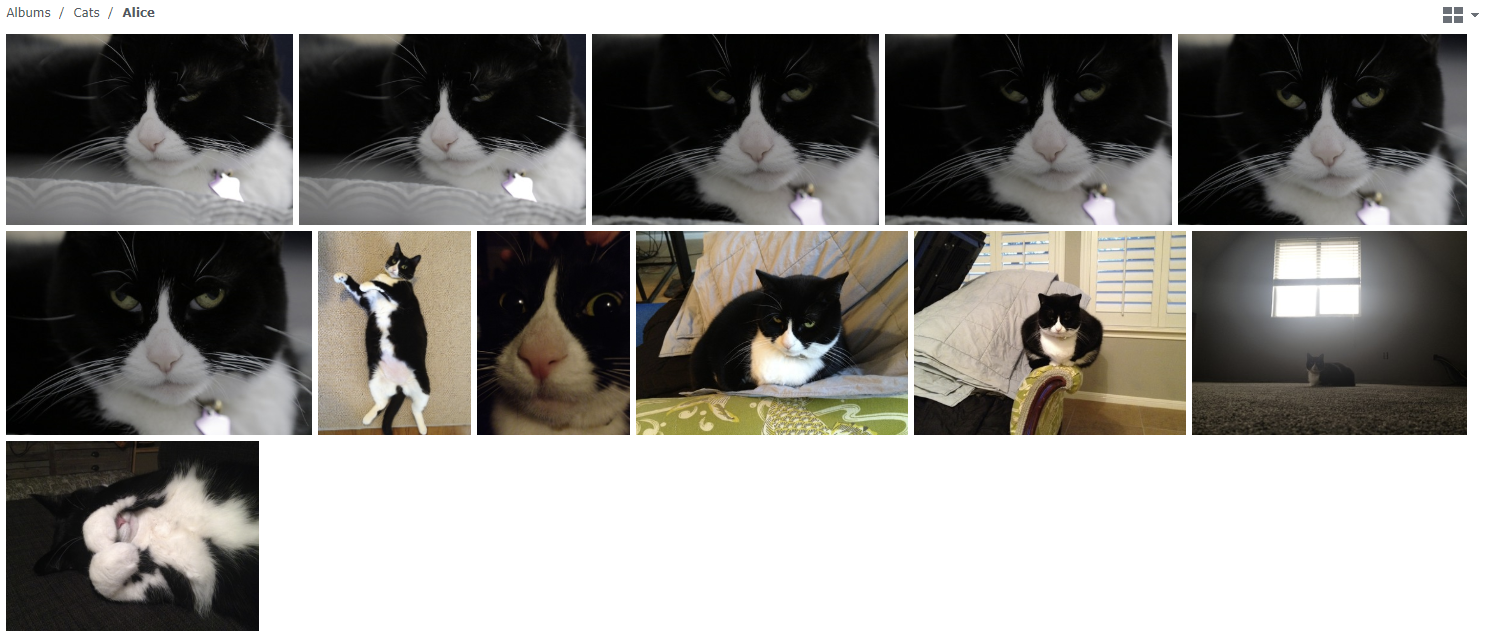
The right software
As you perform file copies, and especially backups, it’s important to use the right software. Otherwise it’s easy to get something wrong, especially when dealing with a lot of files. I use FreeFileSync for my backups - it can easily tell what’s been copied vs what still needs to be, and can check to make sure your copies are exactly the same as the originals and free of any corruption. And it works just fine with either external drives or network storage.
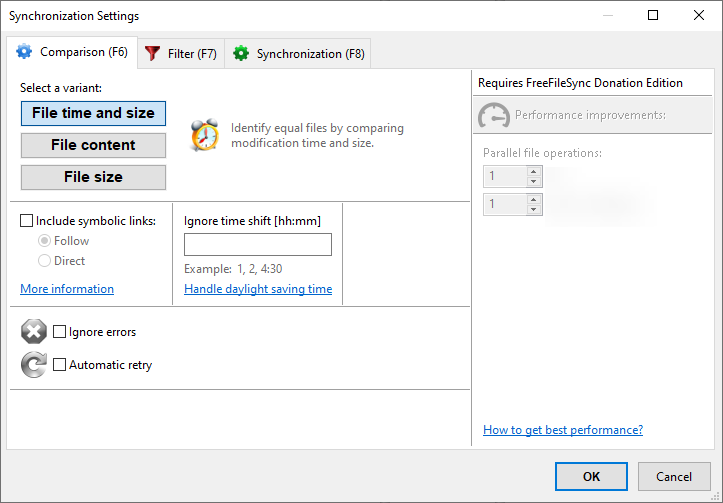
The offsite backup
OK, so you’ve got your two - your primary data location plus one onsite backup. But what about that offsite? It’s time for The Cloud!
There are a lot of options for providers but I use Backblaze. They offer unlimited backup of one computer for $99/year, which is the best pricing you’ll find among the reputable vendors. Once you’ve installed and configured Backblaze, it works in the background - anything added to your computer is also backed up to the cloud. I have about 12TB of my personal data with them, and at work we use their B2 product to house hundreds of TB’s more. I know the team there, like what they do, and trust them with my data.
But don’t trust too much! Another feature I like is their option to use your own Private Encryption Key that Backblaze does not store. This is great because it means that they can’t decrypt your data unless you enter your key. Since data privacy laws and regulations are still kind of a mess, I strongly recommend not storing anything sensitive in the cloud without encryption that you and you alone control. Don’t think your family photos are sensitive? Then maybe you won’t mind when someone adds your kids to a facial recognition database without your consent.
Backing up cell phones
There are a lot of options for backing up what’s on your cell phone, and honestly most of them are terrible. So I’m not going to talk about them. Instead I’ll discuss what I do, which gets the photos and videos off my phone and into the backup process I described above in a fairly painless way.
I use Reslio Sync’s Camera Backup feature to back up all the photos and videos on my family’s phones to my home computer. The setup is described here - basically you just install it on a PC as well as all your phones, and you’re off to the races. It copies over everything at its original quality and with original filenames, and once it’s on your PC you can just back it up as you do everything else following the 3-2-1 rule.
One important caveat: Resilio Sync has to be running to back things up. So you need to remember to run it periodically. And you’ll want to be on Wifi when you do, because our phones nowadays generate some pretty big files.
Backing up more than one computer
What if you’ve got more than one computer? You could duplicate the above steps for each machine, but that can get cumbersome. I prefer designating one machine as primary, backing up the others to that one, and then using that as my single entry into my 3-2-1 system. I’m already doing that with our cellphones - both my and my wife’s phones back up to my PC, and from there the folders go to Backblaze and my local backup as usual.
To accomplish this with PC’s, I once again turn to Resilio Sync. I have my wife’s laptop set to sync her Documents and Desktop folders to my PC automatically. Laptop gets stolen? Her CAD files are all safely at home, with no user intervention required. So while we have multiple computers and two phones, all the data still ends up in one spot for organization and backup.
The downside of this is that it’s not feasible if you have multiple machines that all have large amounts of data. At a certain point, you just won’t be able to centralize it all to one machine. But for most families I feel that centralizing is pretty easily doable, and then gives you a single source from which to admin your 3-2-1 process.
Keep it up
Everything I’ve described here is an ongoing process. You’re always generating new data, and so you need to also be continuously backing up that data. Set yourself a reminder to copy things to that external drive - this is also a good time to confirm that Backblaze (or whichever cloud provider you use) is still doing its thing in the background. I do this about once a month, unless I have something critical to back up (like say wedding or baby photos).
You should also be prepared to replace drives every 3-5 years (that’s statistically when they die). Since your data is in more than one place, you can technically wait until a drive actually dies to replace it - just don’t wait too much longer after that, as your data is at greater risk until you get back up to 3 locations.
And don’t forget to test this stuff! Many a sysadmin has been burned by cloud backups they never checked until the other data locations were gone. Periodically download your cloud backups and make sure they’re all there and as expected.
That’s it!
Follow the above steps and you’ll be able to sleep soundly knowing that your data is in very little danger of vanishing on you. And if you ever need that animated gif of your friend with a plate of nachos from a decade ago, you’re covered.